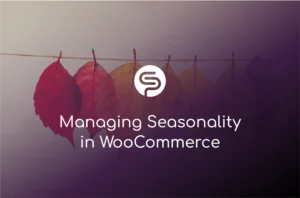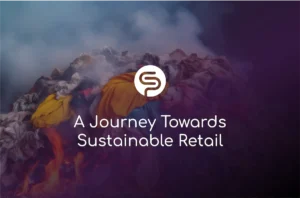

Lead Times Explained
Lead times are crucial in merchandising, impacting how businesses manage inventory and meet customer demand.This article is all about understanding how Lead Time can impact the way you manage your inventory. We will also discuss the different in the concept of Lead Time for Retailers compared to manufacturers.
Lead times are a crucial concept in retail, impacting how businesses plan, manage inventory, and meet customer demand. In this article we’ll provide you with an overview of how lead times work for a retailer and how you can make the most of them in your inventory management.
Lead times for retailers and manufacturers differ in their scope, focus, and challenges. Retailers are more concerned with inventory management and meeting customer demand, while manufacturers focus on efficient production and raw material sourcing. Understanding these differences helps businesses optimize their operations and ensure a smooth supply chain from manufacturing to retail.
Table of Contents
What is Lead Time?
Lead time refers to the amount of time that elapses between the initiation of a process and its completion.
In a retail context, this generally refers to the time between when an order is placed with a supplier and when the retailer receives the goods.
There are a few key components of Lead Time:
- Order Processing Time: The time it takes for the retailer to process and submit the order to the supplier.
- Production Time: If the supplier needs to manufacture or assemble the goods, this is the time it takes to produce them.
- Shipping Time: The time it takes for the goods to be shipped from the supplier to the retailer.
- Receiving and Inspection Time: Once the goods arrive at the retailer's location, this is the time required to unload, inspect, and stock the items.
Why Lead Time matters
Inventory Management:
Retailers need to maintain sufficient inventory to meet customer demand without overstocking. Understanding lead times helps determine reorder points and safety stock levels.
Customer Satisfaction
Long lead times can result in stockouts, delayed deliveries, and unhappy customers. Retailers with accurate lead time estimates can better manage customer expectations.
Supply Chain Efficiency
Shorter lead times often mean a more efficient supply chain. Retailers with shorter lead times can respond more quickly to market trends and changing customer preferences.
Retailers vs Manufacturers
As we mentioned above, lead times play a pivotal role in the success of any businesses, shaping how efficiently products move through the supply chain.
While both retailers and manufacturers deal with lead times, the nature of their operations and their specific focus areas create distinct approaches to managing these timelines.
Here’s how lead times differ for retailers and manufacturers and why understanding these nuances is crucial for business success.
Retail: Bridging the gap between Supply and Demand
Retailers occupy the downstream position in the supply chain, serving as the bridge between suppliers and end consumers. For them, lead times primarily encompass the period between placing orders and receiving products.
Retailers typically don’t have control over production, so they rely heavily on their suppliers’ efficiency and consistency. This makes supplier relationships critical; a reliable supplier can mean the difference between well-stocked shelves and stock-outs.
Beyond this, retailers must also navigate the complexities of logistics and transportation. Shipping delays or bottlenecks can significantly impact lead times, making logistics management a key focus area.
As any retailer knows, customer satisfaction is paramount, and any disruptions in lead times can have a direct impact on the customer experience.
A longer lead time can result in delayed deliveries or out-of-stock items, potentially leading to lost sales and customer dissatisfaction.
To mitigate these risks, retailers often maintain safety stocks and develop contingency plans to manage unexpected delays.

Retailers occupy the downstream position in the supply chain, serving as the bridge between suppliers and end consumers. For them, lead times primarily encompass the period between placing orders and receiving products.
Manufacturing: From raw material to finished goods
Manufacturers operate at the upstream end of the supply chain, dealing with raw materials and production processes. Their lead times encompass a broader range of activities, starting with raw material procurement and extending through production and shipping to customers, who may be retailers or other businesses.
For manufacturers, lead times are influenced by production capacity, which can vary based on demand fluctuations and operational constraints.
As a manufacturer, you will need to ensure you have enough raw materials to maintain production schedules without creating excess inventory. This often involves complex planning and coordination with multiple tiers of suppliers, adding another layer of complexity to lead time management.
Manufacturers also face challenges with customisation. When your customers request specialised products, the production time often increases, extending lead times.
Additionally, quality control is a significant consideration, as manufacturers must ensure their products meet safety and quality standards. These quality checks can lengthen production lead times but are essential to maintain product integrity.
Lead time: Scope & Control
The fundamental difference between retailers and manufacturers in terms of lead times lies in scope and control:
Retailers focus on inventory management and customer satisfaction, dealing with finished goods and relying on suppliers for production.
Manufacturers, on the other hand, control the production process, from raw material sourcing to final product assembly.
This gives manufacturers more influence over lead times but also requires a broader scope of planning and coordination.
Lead Time for Retailers
Retailers operate closer to the end-user, focusing primarily on customer satisfaction and inventory management.
Lead times for retailers generally refer to:
Order Fullfillment:
The time it takes for a retailer to receive products from suppliers or distributors after placing an order.
Shipping & Delivery:
Retailers often deal with transportation logistics to get products to their stores or warehouses, impacting lead times.
Inventory Replenishment:
Retailers need to manage lead times to avoid stockouts while minimizing excess inventory.
Lead Time for Manufacturers
Manufacturers operate at the beginning of the supply chain, focusing on producing goods.
Lead times for manufacturers typically encompass:
Raw Material Procurement:
The time required to acquire raw materials or components from suppliers.
Production Time:
The time it takes to manufacture the goods, including setup, assembly, and quality checks.
Shipping to Customers:
Manufacturers ship finished goods to customers, which could be retailers or other businesses.
Main concerns for retailers
Customer demand:
Retailers need to align lead times with customer demand to maintain appropriate stock levels.
Supplier relationships:
Retailers rely on suppliers’ reliability and consistency to meet their lead times.
Logistics & Distribution:
Retailers are typically not involved in manufacturing, so transportation and distribution efficiency are critical to lead times.
Main concerns for manufacturers
Production Capacity:
Manufacturers manage production schedules and capacity to meet demand while optimising costs.
Supply Chain Complexity:
Manufacturers often have multiple tiers of suppliers, adding complexity to lead times.
Customisation:
Manufacturers may offer customization, impacting production time and lead times.
How Shelf Planner can help with Lead Times?
An automated inventory management tool like Shelf Planner helps businesses keep track of stock levels automatically with minimal human intervention.
It’s a proactive tool that helps you avoid:
- Stock Outs
- Excess inventory
- Lost Sales
- Disappointed customers
This is done by using inventory management tools that track stock levels in real time across all your sales channels. That way, you always have an accurate picture of your stock levels and you can make informed decisions about restocking.
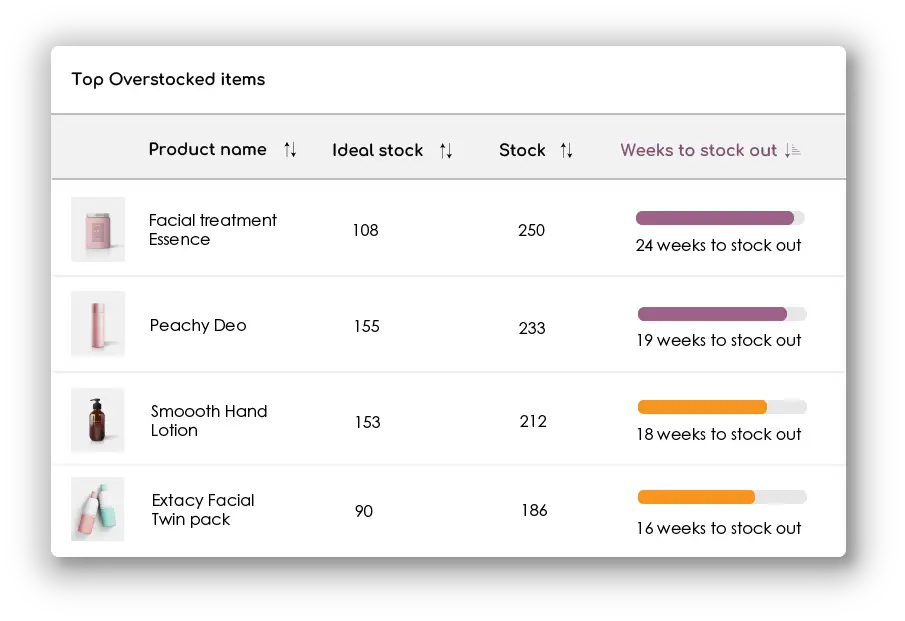
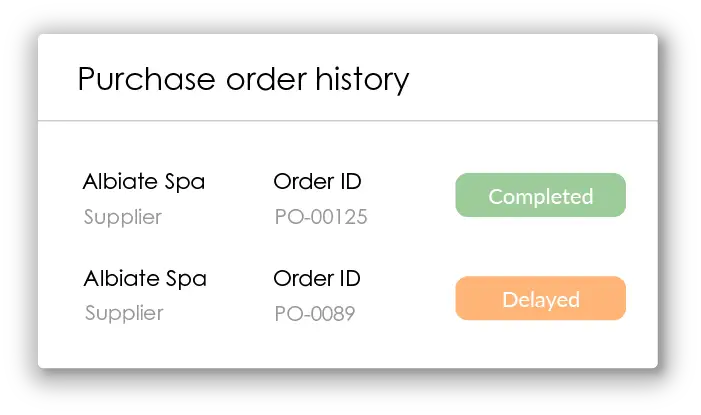
Automated inventory management with Shelf Planner
Shelf Planner’s AI-based inventory management platform supports you with all the tools you need to optimise your business.